Some users who work with Turbo C++ complain that Turbo C++ is not properly working in windows 8 x32/x64 bit.
Here we have solution of it. With that you can run Turbo c++ full screen mode on windows 8 without any bugs and errors.
Installation is very easy just you have to Download some files and follow some below steps that's it.
Before we start the tutorial you need to download two files.
Now install DOSBox into your system.
And Download Turbo C++ file from Here. (I uploaded in mediafire)
For ex. (C:\turbocpp)
- DOSBox to run turbo C++
- The source files of Turbo C++
Now install DOSBox into your system.
And Download Turbo C++ file from Here. (I uploaded in mediafire)
Install Turbo C++ using DOSBox
1.) After Download Source file of Turbo C++, first Create a folder on your C Drive.For ex. (C:\turbocpp)
2.) Extract Turbo C++ into turbocpp folder.
(C:\turbocpp)
(C:\turbocpp)
3.) Run the DOSBox which you have installed on your system. There two windows will open we'll work on 1st windows its looks like command prompt.
First of all clear the screen of command prompt By typing the command "cls" and hit Enter and type following command at the command prompt.
mount d C:\turbocpp\
4.) Now you will get message like :
5.) Type D: to enter into Drive D
Look at below screen shot.
6.) To install Turbo C++ Type below command and press enter two times
Drive D is mounted as a local directory C:\turbocpp\
5.) Type D: to enter into Drive D
Look at below screen shot.
 |
| (Screen Shot by Jignesh Bhavani) |
6.) To install Turbo C++ Type below command and press enter two times
install.exe
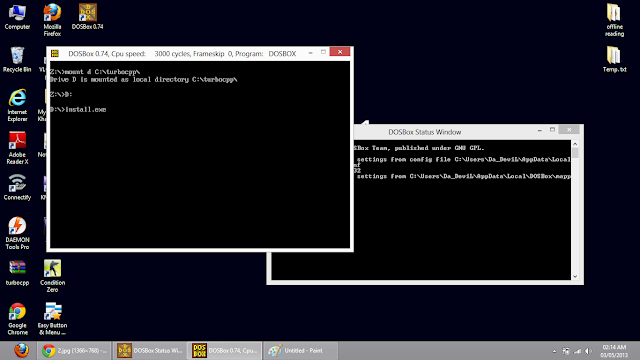 |
| (Screen Shot by Jignesh Bhavani) |
7.) Enter the source drive : D in next windows. And Press Enter
 |
| (Screen Shot by Jignesh Bhavani) |
8.) Now enter source path \ and hit Enter.
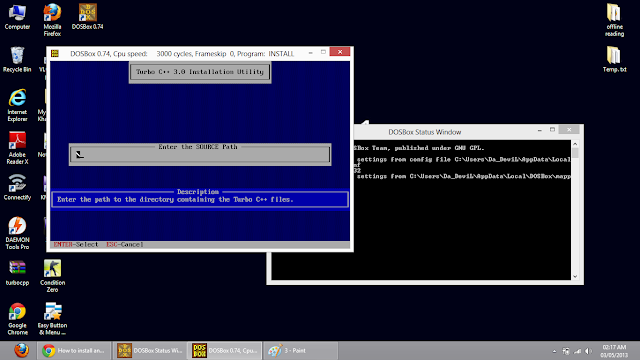 |
| (Screen Shot by Jignesh Bhavani) |
9.) Check Directories D:\TC where Turbo C files are copied. Now Select Start installation and press enter.
 |
| (Screen Shot by Jignesh Bhavani) |
10.) When all files successfully execute press any key to continue.
 |
| (Screen Shot by Jignesh Bhavani) |
Now Press ESC key to exit. That's it Installation in Done!!
But we can't do whole above process every time whenever we want to open Turbo C++ So we need set it Automatically that whenever we open DOSBox it automatically start Turbo C++.
For this You need to follow below some steps.
1.) First Go to windows Startup screen by pressing the WIN key and then search DOSBox (Type Directly on screen) in the list of search results Click on "DOSBox 0.74 Option"(If you installed latest version of DOSBox).
For this You need to follow below some steps.
1.) First Go to windows Startup screen by pressing the WIN key and then search DOSBox (Type Directly on screen) in the list of search results Click on "DOSBox 0.74 Option"(If you installed latest version of DOSBox).
 |
| Search Dosbox option |
2.) After opening if scroll it down to the end, and add lines below.
mount d c:\turbocpp\
d:
cd tc
cd bin
tc
 |
| Add custom lines |
3.) You have Done. ! Now It will automatically start Turbo C++.
Important Note:-
Please note that If you use shortcuts of Turbo C++ it might be shortcuts of DOSBox also.
Like [Ctrl] + [F9] is shortcut to compile Turbo C++ program but It is also a shortcut of to exit the DOSBox.
Use [Ctrl] + [F9] key without close DOSBox.
- Press [Ctrl] + [F1] while running Turbo C++.
- Click 'Shut Down".
- Click "del"
- And then click "add".
- Now press q on your keyboard. Then click “mod1″ in the left corner. dosbox will close with [Ctrl] + [q] key.
- After it click on save.
Now You can use [Ctrl] + [F9] Key to run the program and with [Ctrl] + [q] you can close DOSBox.
Have you enjoyed this Tutorial ?
☛If you like this Post then kindly share with your Social Network that Other friends will learn it.
☛If you have any query regarding to this Tutorial please feel free to ask. Comment your query I'll solve it.

No need To Configure this ....Use Simple Install...gyzs here's the best
ReplyDeletehttp://www.yogisoftworld.blogspot.in/2013/01/turbo-c-for-windows-78-vista-32-and-64_8.html
Hi! yogendrasingh4
ReplyDeleteThanks for stopping by, I'll check that software, It is good if there is no bugs or error occur. You should also try through DosBox.
thanks a lot..working perfectly. is there any ways to move to a FULL SCREEN mode????
ReplyDeleteHI! @maddy
ReplyDeleteYou can move to full screen mode by pressing [Alt]+[Enter] after opening DOSBox.
It is good....Jignesh Bhavani.....but now there is no need to configure it try pre configured dos box http://turboc8.blogspot.in/.
ReplyDelete